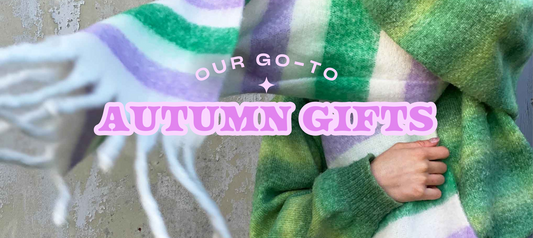First things first, update your phone. Obvs. Once that's done, you're going to need the shortcuts app (already downloaded) as well as the widgetsmith app which is a free download.
So, on the shortcuts app, click the plus at the top right > click add action > type open app and choose that option. Now you can just type which app it is you want to open.



After that, click the three dots at the top right > type your shortcut name (eg. phone) > click add to home screen. This will then let you change the icon by choosing an image from your photos! Click done and viola! It should be on your home page. I did this for all the apps that I wanted on my home page.

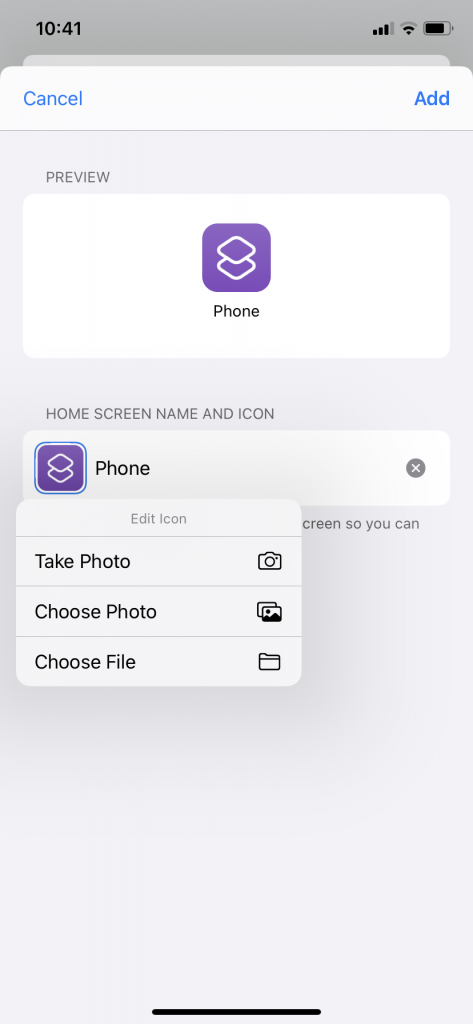

To add a widget, hold down on your home screen and click the plus icon in the top left. You can choose from a load of different options. This is where widgetsmith comes into it. Use this app to change the design and colour of the widget to however you like. I went for pink and white to fit the Rock On ruby Aesthetic. Once you've saved the style you want, type widgetsmith into the search bar when adding a widget to the homepage. Then add in the size you designed. If it isn't showing the right design, hold down on the widget > click edit widget > then click the blue text and make sure the right style is selected.



Now just style to your heart's content! It's very easy to get carried away!


Save these icons and backgrounds to create your own ROR Aesthetic AF home page!









What does your home page look like?!
Bethan ROR XX